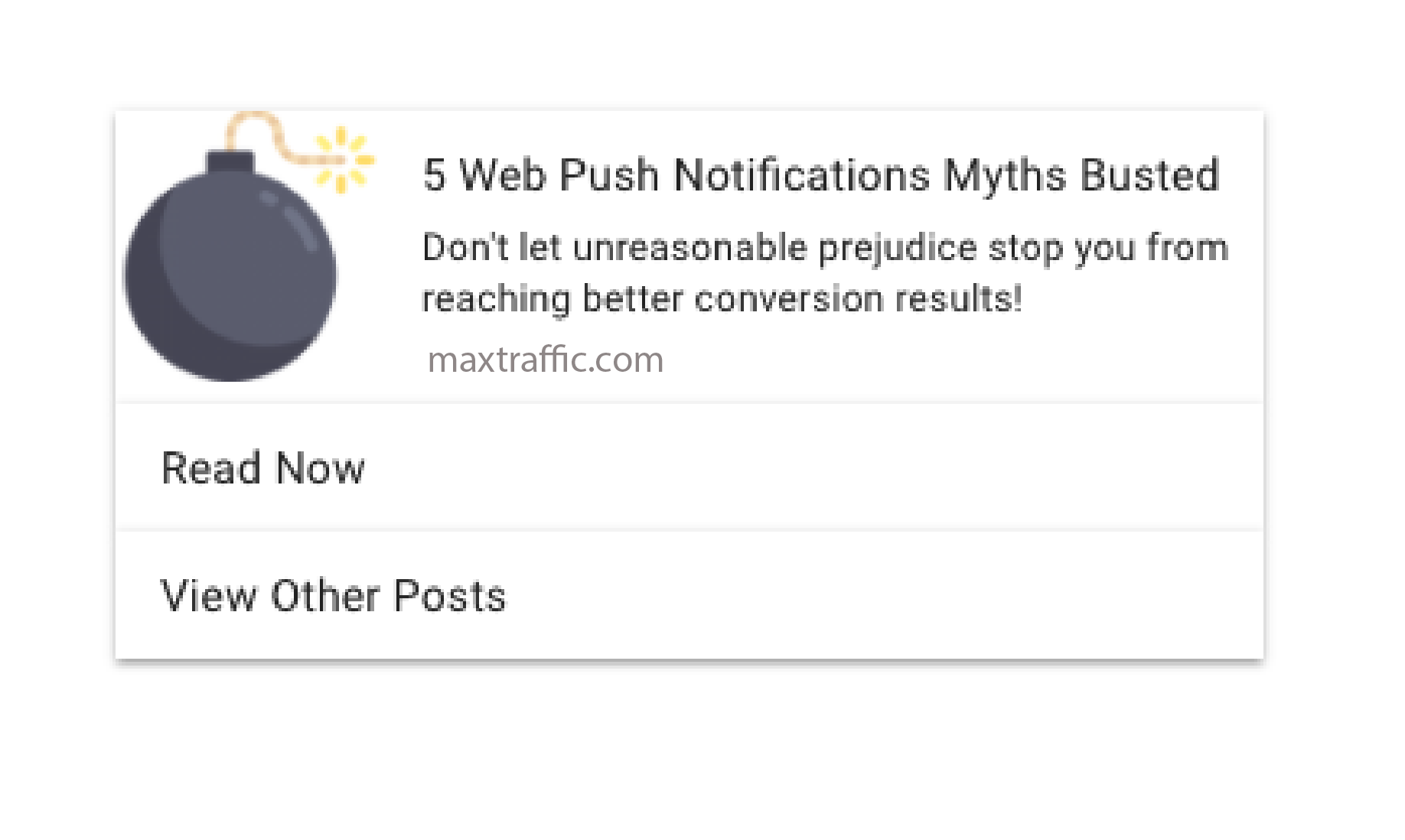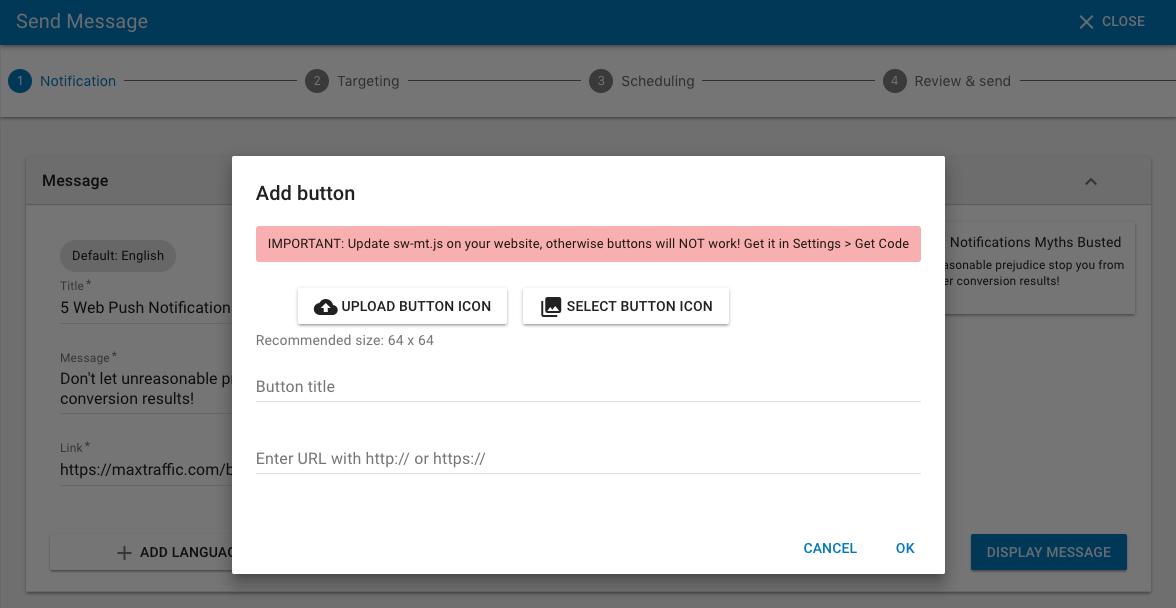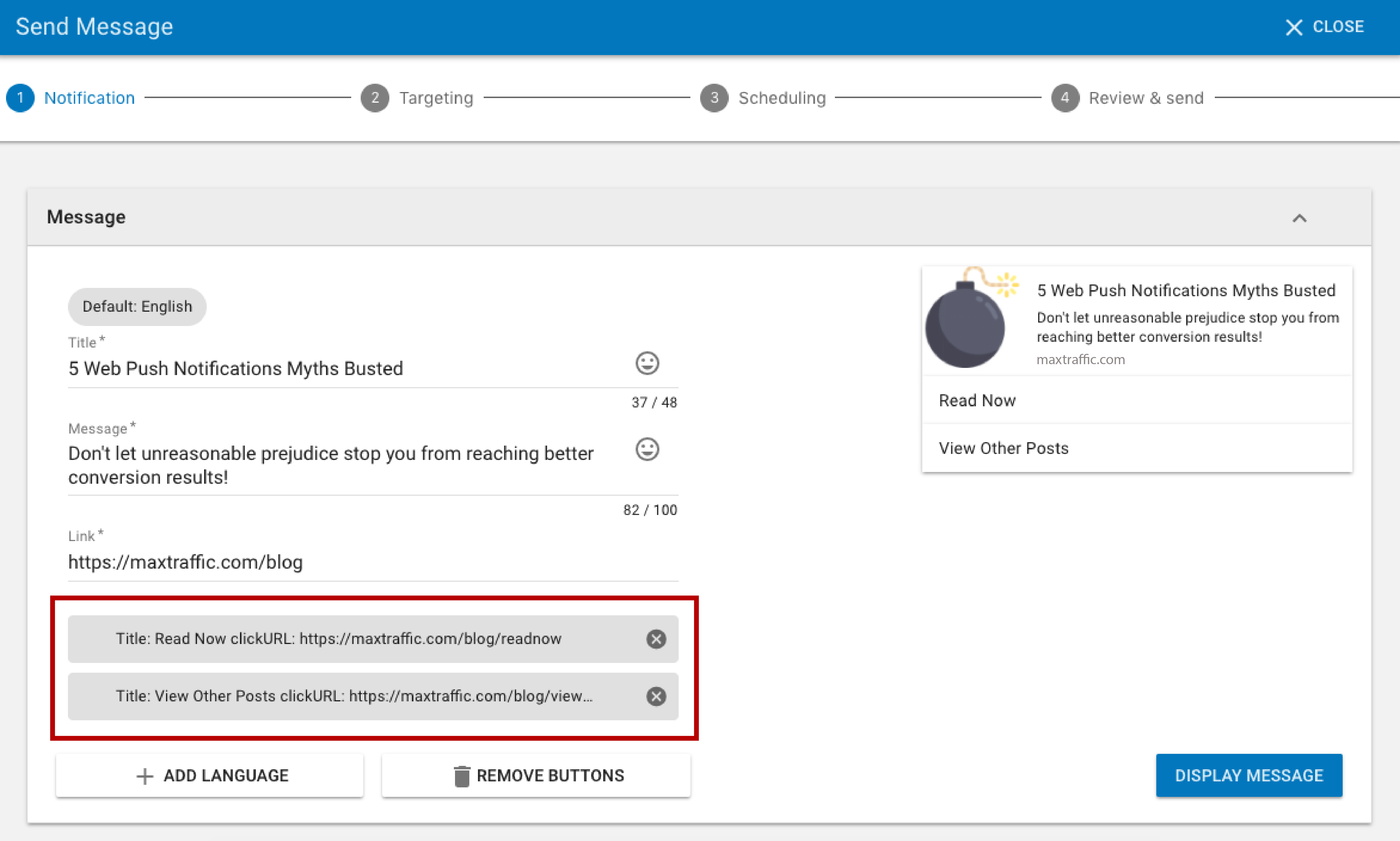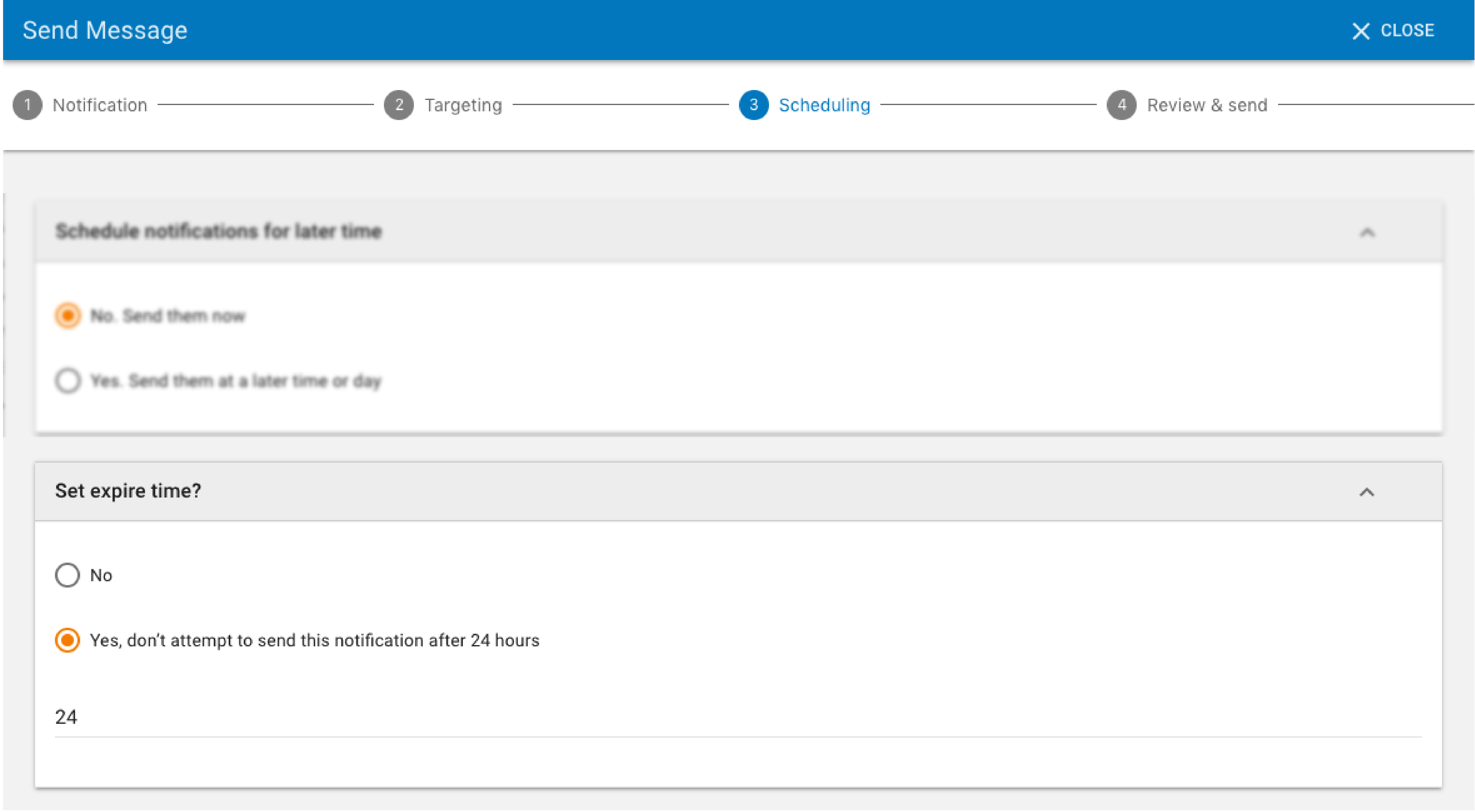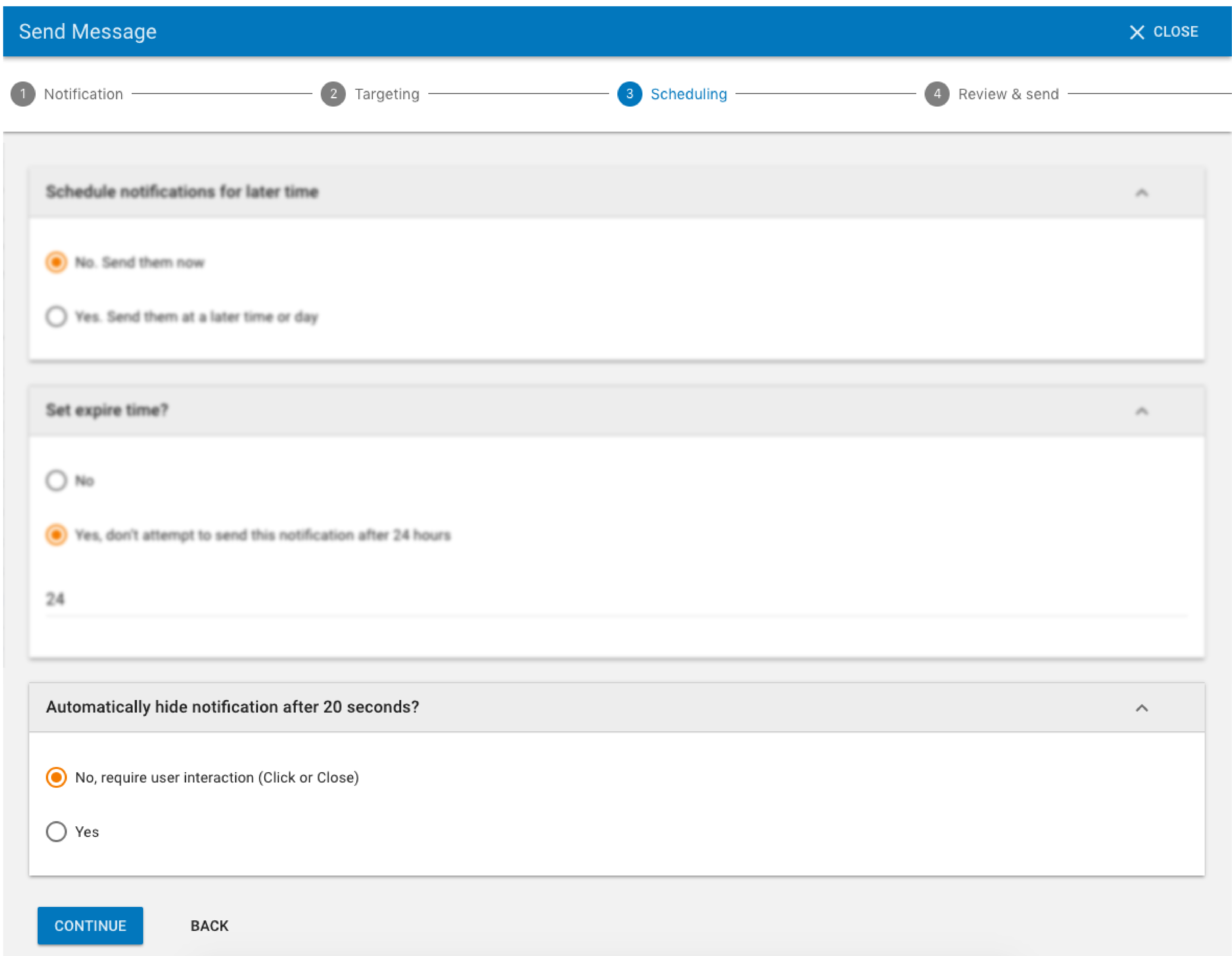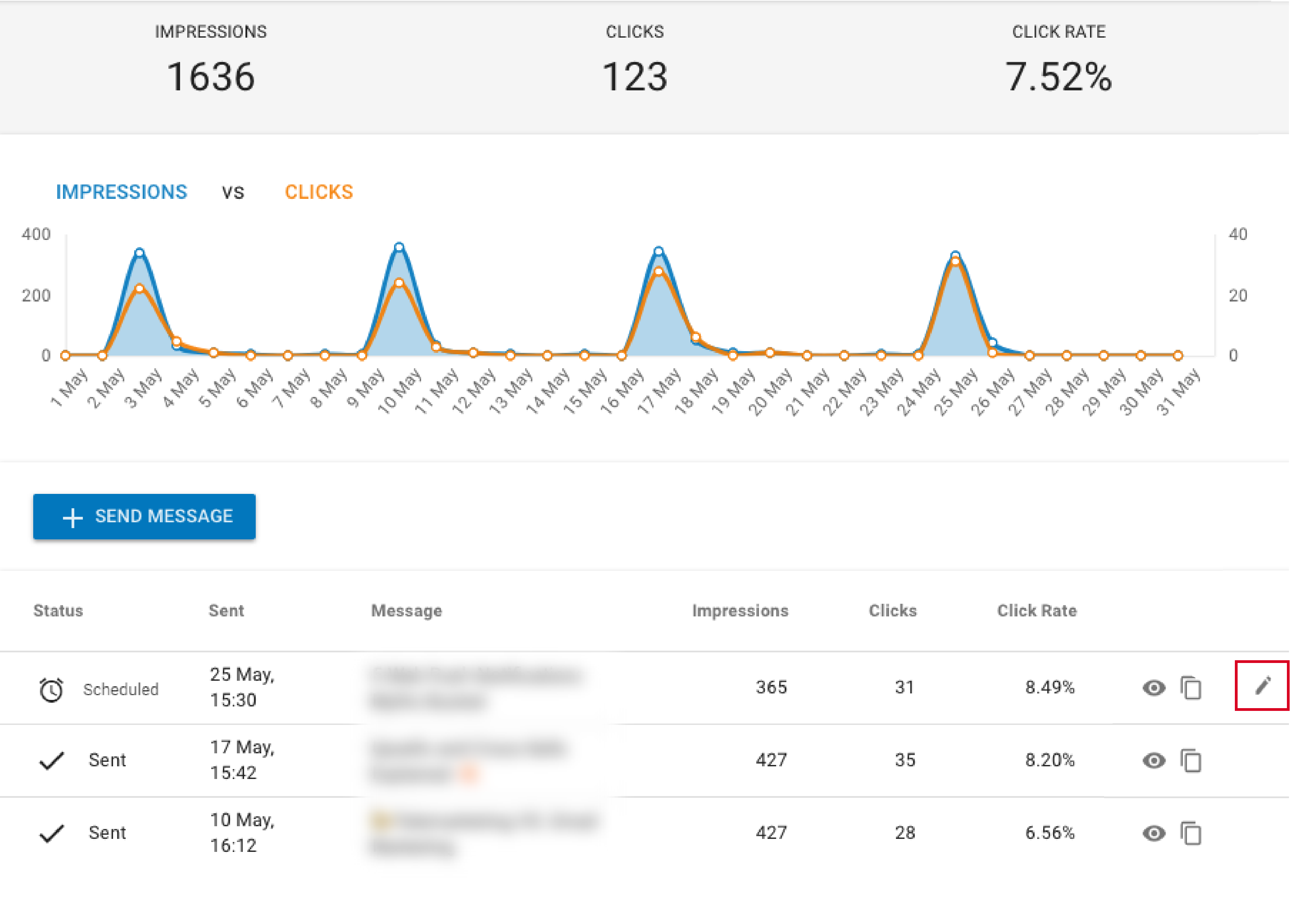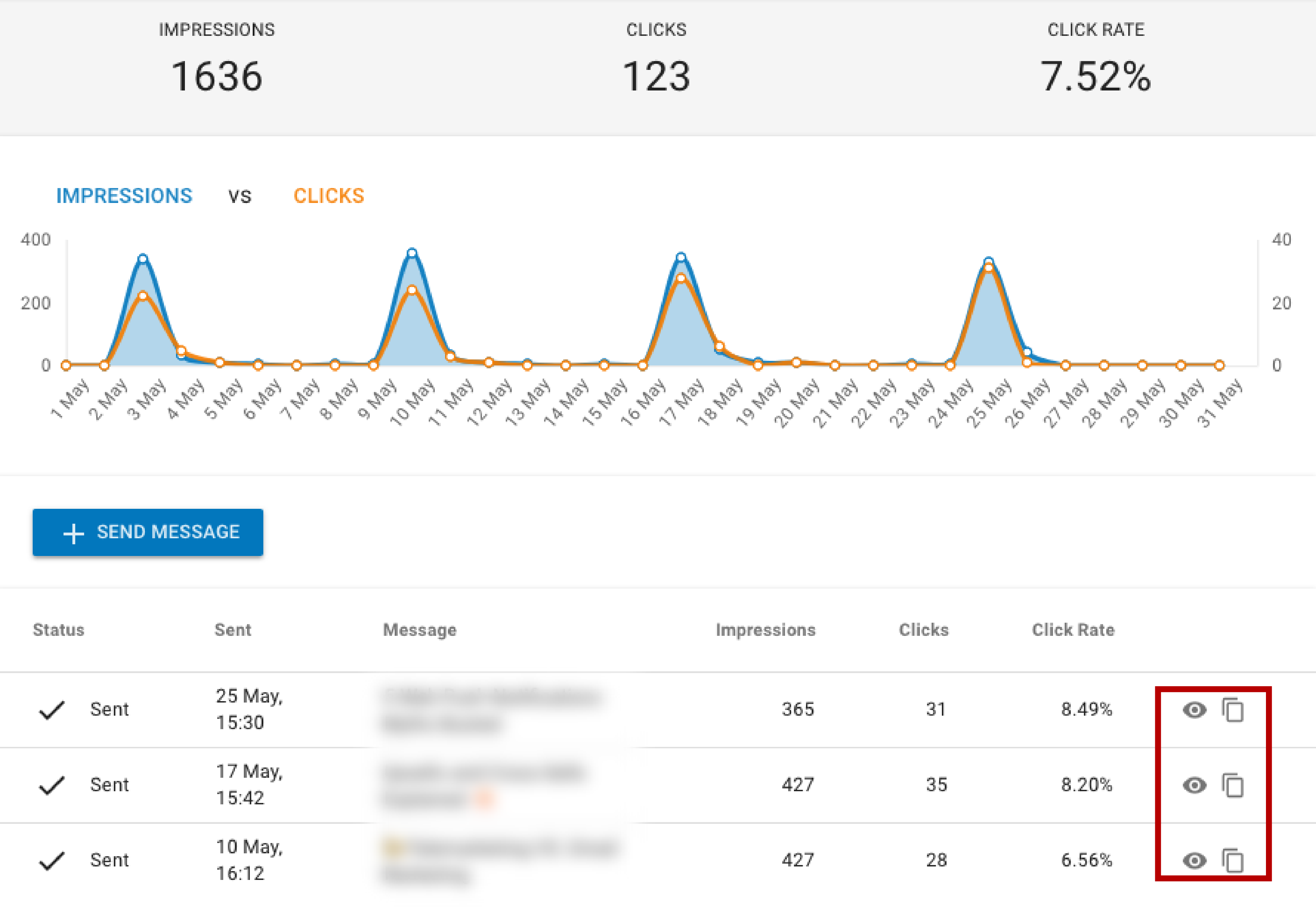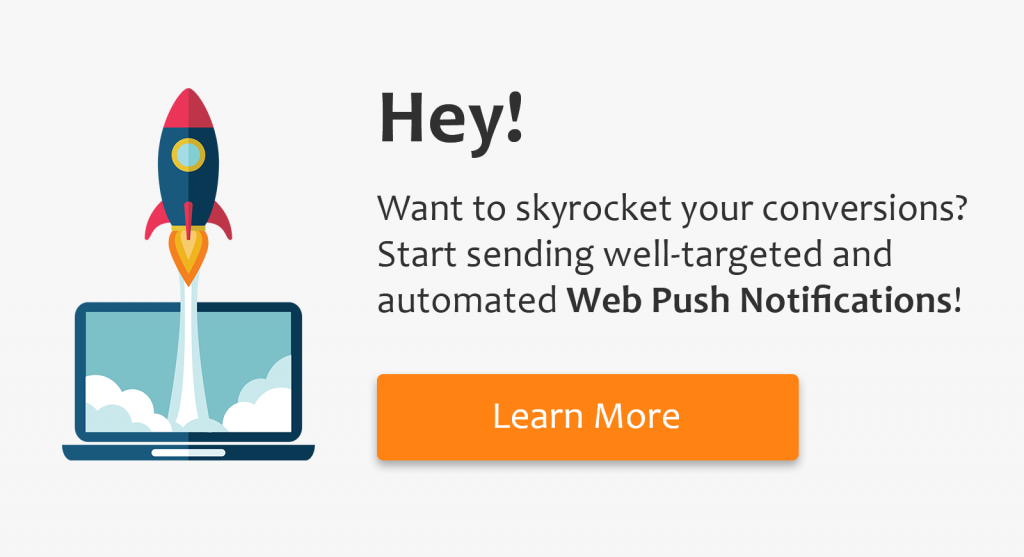We have more news for web push notification users. With a recent update, we’ve added a couple of small yet important features, including:
Buttons
You can now send push notifications that have buttons. This option gives your subscribers a chance to interact with a message by taking an action that is more relevant to their interest. With a current update, you can add 1 or 2 buttons that appear below the message. Take a look at the example below.
The option to add buttons is available on the first step of creating web push notifications on our platform.
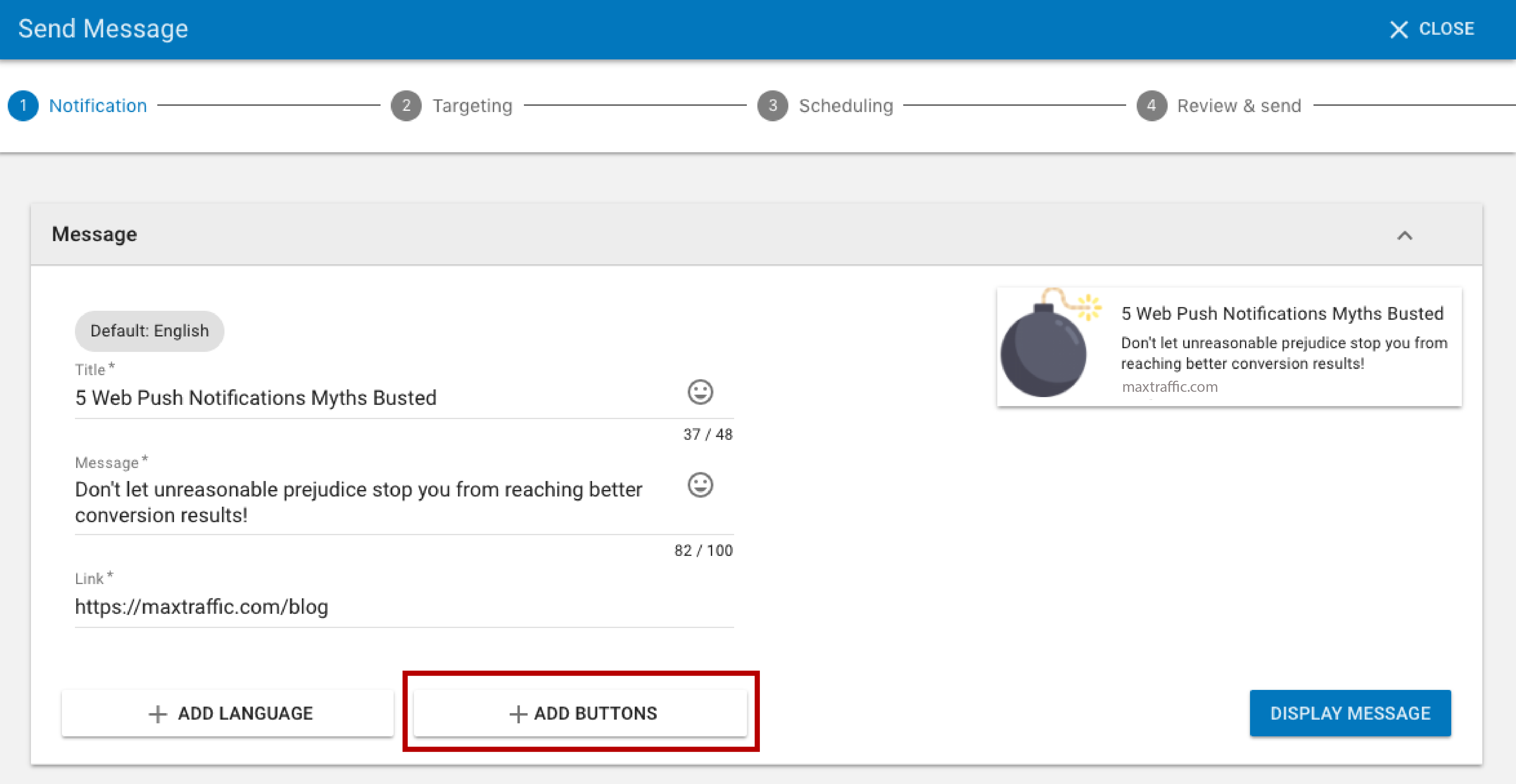
Once you select “+ ADD BUTTONS”, you are asked to fill in required information such as button title and URL. You can also upload button icon, or select one from the list.
Titles and URLS of added buttons can be previewed to prevent any
Web push buttons are supported by Chrome browser only. That’s why, you should create messages that make sense without buttons too.
Please note! Button links will NOT work, if you haven’t updated sw-mt.js file on your website. Even though buttons will be shown, the user will be directed to URL of the message instead of the URL of the button. To download new sw-mt.js file, please log in to your account, then select Push Notifications > Settings > Get Code.
Expiration time
If the relevance of your notification is time-bounded, you can now set a time for its’ expiration. Let’s say your online store is running an exclusive promotion for the next 24 hours. On the third step of creating web push notification, select “Yes, don’t attempt to send this notification after X hours” and input the desired number of hour manually. Following the previously mentioned example, you’d input 24 hours in a required field.
This option allows you to make sure your offer reaches only those subscribers who are on their devices at the time sale takes place. No more dissatisfied users who receive outdated offer they can’t benefit from.
Auto hide
Define whether you want your notification to be automatically hidden after 20 seconds, or it should close only when subscriber interacts with it: clicks or closes the notification.
Edit scheduled notifications
Need to make last minute changes on your web push message? Easy, just hit that pen icon and edit the message.
Duplicate notifications
Save your time by duplicating existing notifications. This option is especially helpful for those who frequently send familiar types of messages.
Once you select the message to duplicate, you are redirected to message creation page. There you can make changes to the message if needed.
That is it for this time. Up next – API. Stay tuned!