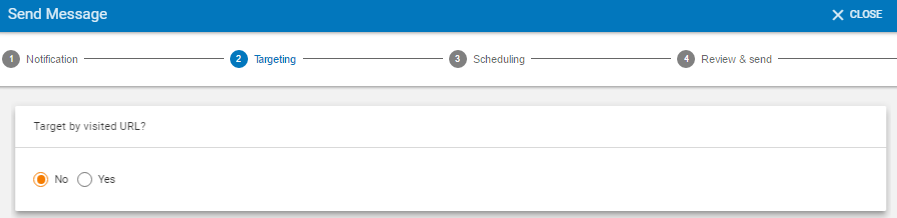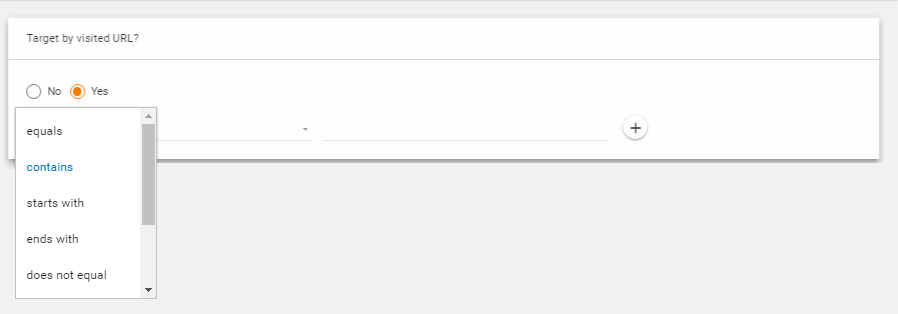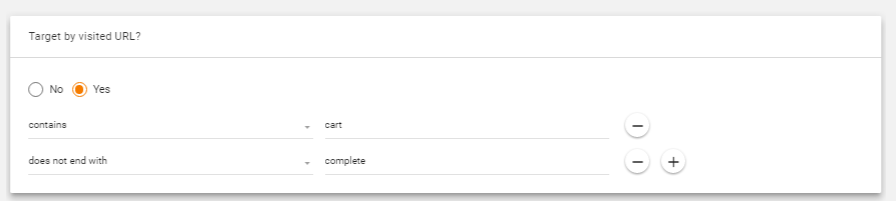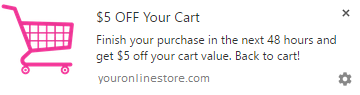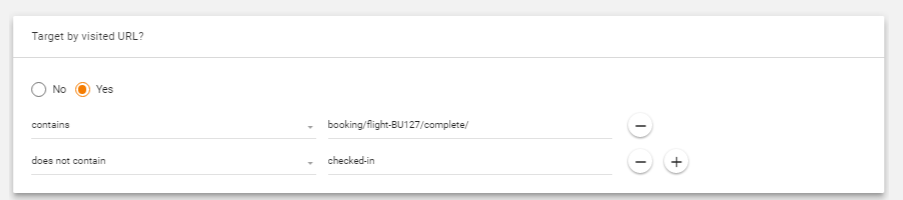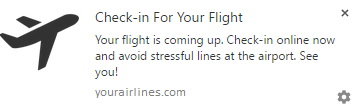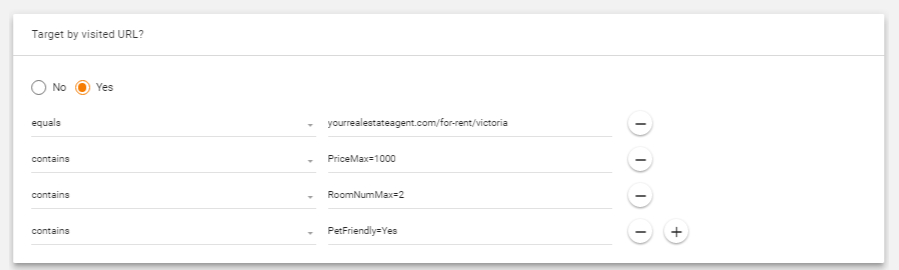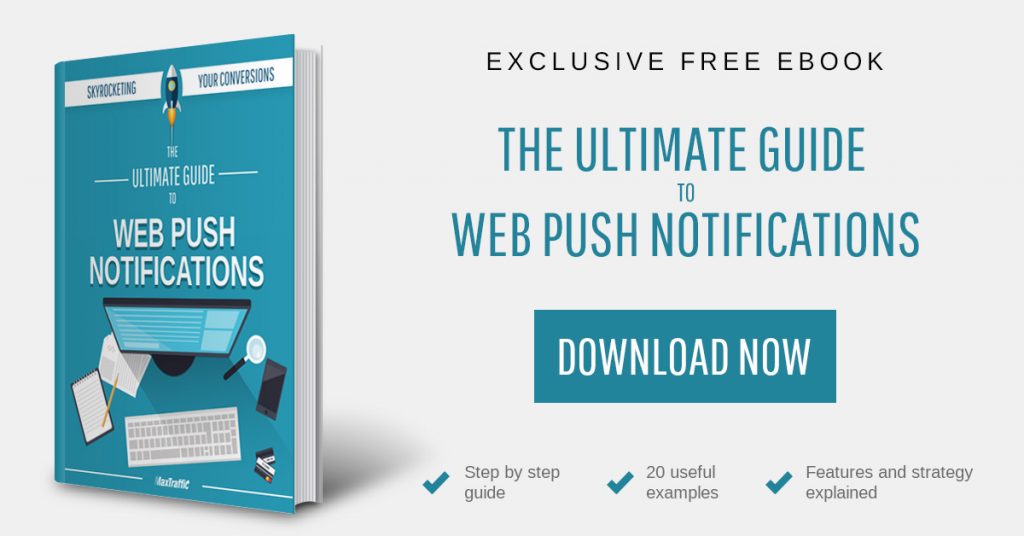Long awaited URL targeting for push notifications is now live! And here is all you need to know about it.
What is URL targeting for web push notifications?
URL targeting allows you to target your push messages based on pages subscriber has previously visited on your site.
Judging by the pages subscriber has visited on your site, you can make an assumption that particular user is interested in a certain type of product or service. Set URL targeting rules to your messages accordingly and have a greater chance to increase your conversion results by formulating messages that are relevant to visitors’ interests.
How to use it?
URL targeting option is available on the second step of creating push notifications on MaxTraffic platform. Check “Yes” to start targeting by visited URLs.
Once you do that, a drop down menu will appear from which you can chose the rules by which you want to target your messages. You can do that by including or/and excluding certain URLs.
What is the difference between the two?
Include URLs – target visitors who have visited certain pages of your website to present them a relevant offer.
Imagine you have e-commerce business that sells electronics. Let’s say you are running a promotion on all computers sold on your website. It would make sense to target those visitors who have visited computer product category on your website at least once. By including this product category URL into your targeting options, you will be able to send push message to those particular visitors who have in the past visited this product category and could potentially be interested in ongoing promotion.
Match URL you want to include by 4 rules:
- Equals. Input exact page address that visitor has visited.
- Contains. Input a words or phrases that visited page address should include in order to be triggered as a target for push delivery.
- Starts with. Input words or phrases that visited pages address starts with in order to be triggered as a target for push delivery.
- Ends With. Input words or phrases that visited pages address end with in order to be triggered as a target for push delivery.
Exclude URLs – exclude certain group of subscribers, to prevent presenting them irrelevant offer.
Let’s image you have payday loans website and every first time customer is eligible to take a first loan for free. If you want to send a message to those subscribers who haven’t taken a loan from you before, simply exclude your existing clients.
Just like with including, you can exclude URL by 4 rules:
- Does not equal. Input exact page address that visitor has NOT visited.
- Does not contain. Input a words or phrases that visited page address should NOT include in order to be triggered as a target for push delivery.
- Does not start with. Input words or phrases that visited pages address does NOT start with in order to be triggered as a target for push delivery.
- Does not end with. Input words or phrases that visited pages address does NOT end with in order to be triggered as a target for push delivery.
The great thing is, you can use several rules at the time to carefully target your messages to the very details. Hit the “+” button to add other rules which all will be applied altogether within one case. Take a look at couple of examples.
EXAMPLE 1
Goal (e-commerce). Remind customers about abandoned cart – send push message to those visitors who have input items to the cart, but did not complete the purchase.
Targeting rules
Message
EXAMPLE 2
Goal (travel). Remind passengers to check in their flight. Send push message for those subscribers whose flights are coming up and they have not checked-in yet.
Targeting rules
Message
EXAMPLE 3
Goal (real estate). Inform subscribers about available apartment for rent in certain area that has no more than 2 rooms, is pets friendly and costs up to $1000 a month
Targeting rules
Message
Keep in mind, these are only examples. Targeting phrases depend on a set up in your system!
When can you start sending well-targeted push messages?
Now! All you need to do is log in to your account or create one and start sending!